PDFs are essential for sharing documents, but printing issues like blank pages, distorted text, or missing graphics can be frustrating. This guide helps resolve such problems effectively.
1.1 Importance of PDF in Daily Tasks
PDFs are widely used for sharing documents due to their consistent formatting and security features. They are essential for professional and personal tasks, such as financial reports, legal documents, and maps. Many users rely on PDFs for creating and printing materials from Microsoft Word or other sources. However, issues like distorted text or missing graphics during printing can hinder productivity. Ensuring PDFs print correctly is crucial for maintaining clarity and professionalism in daily workflows. This guide addresses common PDF printing challenges, providing practical solutions to help users overcome frustrations and achieve seamless document printing experiences.
1.2 Common Frustrations with PDF Printing Issues
PDF printing issues can lead to significant frustration, particularly when dealing with professional or time-sensitive documents. Common problems include blank pages, distorted content, and missing graphics or text. Users often encounter these issues when printing PDFs created from specific sources, like financial documents or maps. Additionally, page range selection not being honored in Windows 11 and slow printing due to outdated drivers further complicate the process. These challenges can disrupt workflows and result in wasted resources. Understanding these frustrations is key to addressing them effectively and ensuring smooth printing experiences. This guide aims to provide targeted solutions to these common issues.
1.3 Purpose of the Article
This article aims to provide a comprehensive guide to resolving PDF printing issues, addressing both common and complex problems. By exploring the causes, symptoms, and solutions, readers will gain the knowledge to troubleshoot and fix printing errors effectively. Whether it’s distorted text, blank pages, or compatibility issues, this guide offers step-by-step solutions tailored for individuals and professionals alike. Additionally, it covers preventive measures to avoid future printing problems, ensuring a seamless experience with PDF documents. With practical advice and expert recommendations, this article serves as a one-stop resource for anyone struggling with PDF printing challenges, helping them achieve accurate and reliable results.

Common Causes of PDF Printing Issues
PDF printing issues often arise from corrupted files, incompatible software, incorrect settings, outdated drivers, or font rendering problems, disrupting the printing process and output quality.
2.1 Corrupted or Damaged PDF Files
Corrupted or damaged PDF files are a common cause of printing issues. These files may have been improperly created, downloaded incompletely, or suffered damage during transfer. Symptoms include blank pages, distorted text, or error messages when attempting to print. Corruption can occur due to interrupted processes, incompatible software, or storage issues. To resolve this, users can try repairing the PDF using specialized tools or requesting a re-upload from the source. Ensuring the file is downloaded completely and stored properly can prevent such problems. Regularly updating PDF creation and editing software also helps minimize corruption risks during file generation.
- File corruption during creation or transfer.
- Improper downloading or incomplete file transfer.
- Storage issues or system errors.
Solutions include using PDF repair tools or obtaining a new file copy.
2.2 Incompatible PDF Viewer or Printer Software
Incompatible PDF viewer or printer software is another common issue. If the PDF viewer or printer driver is outdated or mismatched, it can fail to interpret the PDF correctly, leading to printing errors. Symptoms include blank pages, distorted text, or error messages like “Cannot print.” This often occurs when using outdated versions of Adobe Acrobat, Foxit Reader, or other PDF software that doesn’t align with the printer’s drivers. Updating both the PDF viewer and printer software to their latest versions can resolve the issue. Using alternative PDF viewers or converting the file to a different format may also help bypass compatibility problems.
- Outdated PDF viewer or printer software.
- Mismatched software versions.
- Lack of compatibility between viewer and printer drivers.
Updating software or using alternative tools often fixes the problem.
2.3 Incorrect Printer Settings
Incorrect printer settings are a frequent cause of PDF printing issues. If the printer is not configured properly, it may fail to print the PDF as intended. Common issues include wrong page size, incorrect orientation, or mismatched paper settings. For example, if the PDF is designed for A4 paper but the printer is set to Letter size, the output may be misaligned or cut off. Additionally, color settings or print quality options can affect the final result. Ensuring the printer settings match the PDF’s specifications is crucial for accurate printing. Always verify these settings before printing to avoid such problems.
- Wrong page size or orientation.
- Mismatched paper or print quality settings.
- Incorrect color or grayscale options.
Adjusting these settings can often resolve printing errors.
2.4 Outdated Printer Drivers
Outdated printer drivers can significantly impact PDF printing accuracy. Drivers act as translators between your computer and printer, ensuring proper communication. If they’re outdated, the printer might misinterpret print commands, leading to issues like misaligned text or missing graphics. Regularly updating drivers ensures compatibility and optimal performance. To check for updates, visit the manufacturer’s website or use built-in update tools. Updated drivers often fix bugs and enhance functionality, preventing PDF printing errors. Keeping drivers current is a proactive step to maintain smooth printing operations and avoid potential issues caused by outdated software.
- Drivers facilitate communication between computer and printer.
- Outdated drivers can cause misalignment or missing elements.
- Regular updates ensure compatibility and fix bugs.
Updating drivers is a simple yet effective solution to many PDF printing problems.
2.5 Font or Graphics Rendering Problems
Font or graphics rendering issues can cause PDFs to print incorrectly. If the printer cannot interpret the fonts or graphics embedded in the PDF, the output may appear distorted or incomplete. This often occurs when the PDF uses fonts not installed on the system or when graphics are corrupted during creation. Additionally, the PDF viewer’s rendering engine may fail to process complex graphics accurately. Ensuring fonts are embedded in the PDF and using high-quality graphics can mitigate these issues. Updating the PDF viewer or using alternative software may also resolve rendering problems, ensuring accurate printing of both text and visuals.
- Fonts not installed on the system can cause text rendering issues.
- Corrupted or complex graphics may fail to print correctly.
- Embedded fonts and high-quality graphics improve print accuracy.
- Updating PDF viewers can fix rendering-related bugs.
Addressing these issues ensures clear and accurate PDF printing results.
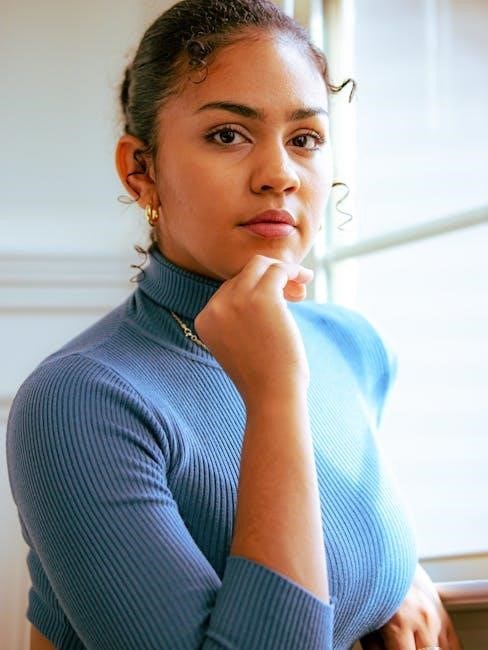
Identifying Symptoms of PDF Printing Problems
PDF printing issues often manifest as blank pages, distorted text, or missing graphics. These symptoms indicate potential file corruption or software miscommunication, requiring immediate troubleshooting.
- Blank or partial pages during printing.
- Distorted or misaligned text and images.
- Missing graphics or unreadable content.
Recognizing these signs helps in diagnosing the root cause effectively.
3.1 Blank Pages or Partial Printing
Blank pages or partial printing are common symptoms when a PDF fails to print correctly. This issue often occurs due to corrupted PDF files or software glitches. If only parts of the document print, it may indicate rendering problems or incompatible printer settings. In some cases, the printer might skip pages entirely, leaving blank sheets. This can also happen if the PDF file is not properly synchronized with the printer’s spooler system. Identifying whether the issue persists across multiple PDFs or specific files helps narrow down the cause. Addressing these problems early prevents further complications and ensures seamless printing experiences in both personal and professional environments.
3.2 Distorted or Misaligned Content
Distorted or misaligned content is another common issue when printing PDFs. This occurs when the PDF’s layout or graphics are not rendered correctly during printing. Symptoms include stretched or compressed text, overlapping elements, or graphics appearing out of place. This problem often stems from incompatible printer settings or issues with the PDF viewer’s rendering engine. In some cases, outdated printer drivers or corrupted PDF files can also cause misalignment. To diagnose this, check if the issue occurs with multiple PDFs or just one. Testing the PDF on a different printer or using alternative software can help isolate the root cause and guide the troubleshooting process effectively.
3.3 Missing Graphics or Text
Missing graphics or text is a frustrating issue when printing PDFs. This occurs when elements like images, charts, or specific text sections fail to appear on the printed page. The problem often arises due to font issues or problems with how graphics are embedded in the PDF. If the printer or PDF viewer cannot access the required fonts or graphics, they may be skipped during printing. To address this, ensure the PDF file is not corrupted and that all fonts are embedded correctly. Additionally, try opening the PDF in a different viewer or printer to determine if the issue is software-specific. This helps identify whether the problem lies in the file or the printing setup. Regularly updating PDF software can also prevent such issues from occurring. Always verify the PDF’s integrity before printing to avoid incomplete outputs. This step ensures that all elements are present and properly formatted. By addressing these factors, users can resolve missing content issues effectively. Proper troubleshooting steps can help restore missing graphics or text, ensuring the PDF prints as intended. This approach saves time and improves overall printing efficiency. It also reduces the likelihood of reprinting, making the process more convenient. Additionally, checking for software updates and using compatible tools can prevent future occurrences. Investing time in these solutions leads to better printing outcomes and minimizes frustration. Consistent testing and validation are key to achieving reliable results. This ensures that all PDF elements are preserved during printing, maintaining the document’s intended appearance and functionality; Users should also consider using high-quality PDF creation tools to avoid such issues altogether. This proactive approach enhances the overall printing experience and ensures that all content is displayed correctly. By following these guidelines, users can overcome the challenge of missing graphics or text in their PDFs. This not only improves printing accuracy but also streamlines the workflow, making it more efficient. It is essential to address this issue promptly to avoid delays and ensure professional-quality outputs. Regular maintenance and updates play a crucial role in preventing such problems. This guarantees that all PDF elements are printed correctly, every time. In conclusion, missing graphics or text can be effectively resolved by verifying file integrity, updating software, and using compatible tools. This ensures seamless printing and maintains the quality of the PDF. By implementing these strategies, users can avoid the hassle of incomplete prints and achieve consistent results. This approach not only saves time but also enhances productivity, making it a valuable solution for anyone working with PDFs regularly. The importance of proper file preparation and software maintenance cannot be overstated in preventing such issues. By prioritizing these steps, users can enjoy a trouble-free PDF printing experience. This level of attention to detail ensures that all graphics and text are preserved, delivering professional-grade results. In summary, addressing missing content issues requires a combination of file verification, software updates, and the use of reliable tools. This comprehensive approach guarantees that PDFs print correctly, every time, without missing elements. It is a practical solution that benefits both individuals and organizations, ensuring efficient and high-quality printing processes. By adopting these practices, users can overcome the challenges of missing graphics or text and achieve their printing goals effortlessly. This not only improves the printing experience but also enhances overall satisfaction with PDF handling. The key is to remain proactive in maintaining and updating software, as well as ensuring the integrity of PDF files. This proactive strategy minimizes the risk of missing content and ensures that all prints meet expectations. In the end, this approach fosters a seamless and efficient printing process, making it an essential practice for all users. By taking these steps, the frustration of missing graphics or text can be eliminated, leading to a more productive and stress-free experience when working with PDFs. This ensures that every print job is completed accurately and to the highest standard. The importance of addressing this issue cannot be overlooked, as it directly impacts the quality and professionalism of the final output. By implementing these solutions, users can confidently print their PDFs, knowing that all elements will be present and correctly formatted. This level of reliability is crucial for maintaining professionalism and meeting deadlines. In conclusion, resolving missing graphics or text in PDFs requires a thorough approach that includes file verification, software updates, and the use of compatible tools. This ensures that all content is preserved during printing, delivering accurate and high-quality results. By prioritizing these steps, users can overcome the challenges of missing elements and enjoy a seamless printing experience. This not only enhances productivity but also ensures that all PDFs are printed to the intended standard, without any missing components. The key is to remain vigilant in maintaining software and verifying file integrity, as these factors play a significant role in preventing such issues. By doing so, users can avoid the inconvenience of missing graphics or text and achieve consistent, professional-grade prints. This approach is both practical and effective, making it an essential practice for anyone working with PDFs.
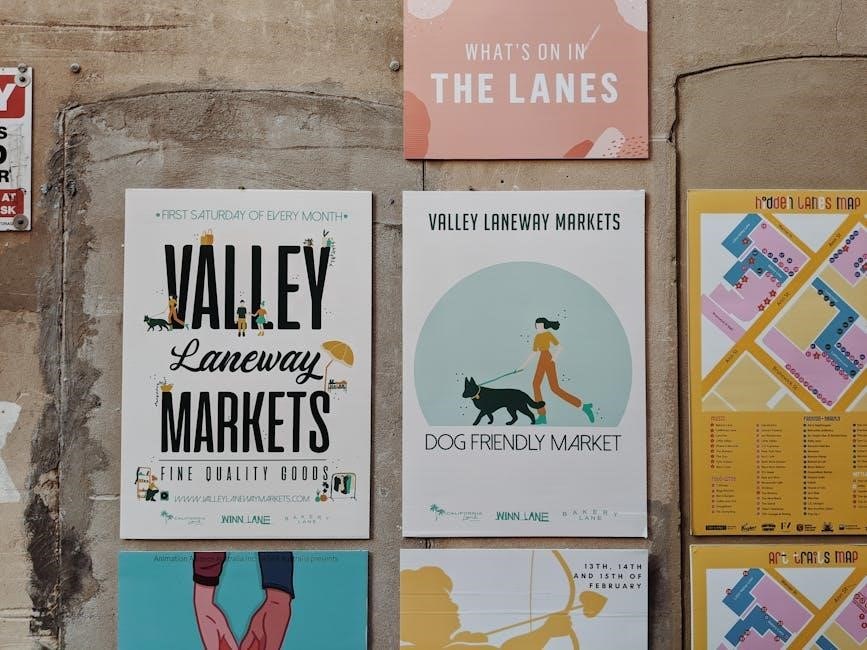
Basic Troubleshooting Steps
Start with simple solutions: restart devices, check ink levels, verify print settings, and ensure the correct page range is selected. Using alternative PDF viewers often resolves issues quickly and effectively.
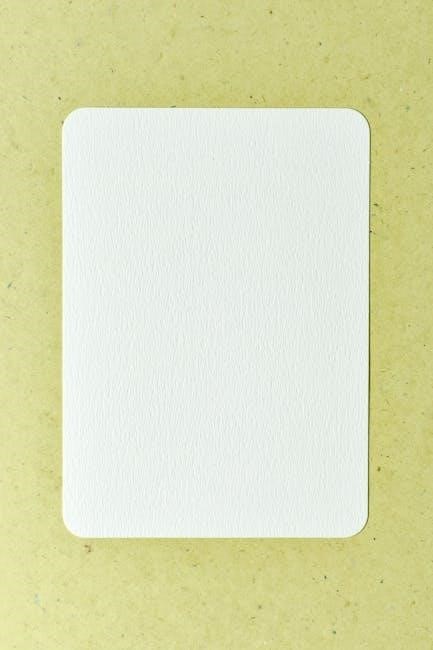
4.1 Restarting the Printer and Computer
Restarting your printer and computer is often the first step to resolve PDF printing issues. This simple action can clear temporary glitches, refresh connections, and reset software processes. Turn off your printer, wait for a minute, and then power it back on. Similarly, restart your computer to ensure all systems are refreshed. After restarting, reconnect your printer to the computer if necessary. This basic troubleshooting step can resolve connectivity or software conflicts that prevent PDFs from printing correctly. If the issue persists, proceed to more advanced troubleshooting methods. Restarting is a quick and effective starting point for diagnosing printing problems.
4.2 Checking Printer Ink or Toner Levels
Low ink or toner levels can cause PDFs to print incorrectly or not at all. Check your printer’s ink or toner levels using the printer software or control panel. If levels are low, replace the cartridges or refill them as needed. Ensure you use compatible ink or toner to maintain print quality. After replacing, print a test page to confirm the issue is resolved. If the problem persists, consider aligning the printhead or cleaning the print heads through the printer settings. This step is crucial for ensuring your printer has the necessary resources to produce clear and accurate prints. Regularly monitoring ink levels can prevent unexpected printing issues.
4.3 Verifying Print Settings and Page Range
Incorrect print settings or page range selections can lead to PDF printing errors. Open the print dialog box and ensure the correct printer is selected. Check the page orientation, paper size, and print quality settings to match your needs. Verify that the page range is set correctly, either printing all pages or selecting specific pages. If “Current View” or “Print Selected Text” options are enabled, disable them to avoid printing only a portion of the document. Also, ensure the “Fit to Page” or scaling options are adjusted properly. Correcting these settings often resolves formatting and printing issues, ensuring the PDF prints as intended. Always preview the print settings before finalizing the print job.
4.4 Using Alternative PDF Viewing Software
If your default PDF viewer is causing printing issues, try opening the document in an alternative program. Popular options include Foxit Reader, SumatraPDF, or Google Chrome. Download and install one of these tools, then open your PDF file. Ensure the content displays correctly and attempt printing again. Different viewers render PDFs differently, so this might resolve formatting or compatibility problems. If successful, consider using the alternative software for printing tasks. This step bypasses potential bugs in your original PDF viewer, providing a quick workaround for printing issues. Always test multiple viewers to find the one that works best for your specific needs.

Advanced Solutions for PDF Printing Issues
Advanced solutions include updating printer drivers, converting PDFs to alternative formats, and using online tools to bypass local software limitations for smoother printing experiences;
5.1 Updating or Reinstalling Printer Drivers
Outdated or corrupted printer drivers often cause PDF printing issues. To resolve this, visit the manufacturer’s website to download the latest driver version. Install it and restart your printer and computer. If problems persist, uninstall the current driver via Device Manager and reinstall the updated version. This ensures compatibility and proper communication between your printer and computer, addressing issues like blank pages or distorted text. Regular driver updates prevent such problems, ensuring smooth PDF printing experiences.
5.2 Converting PDF to Alternative Formats
Converting a problematic PDF to alternative formats like Word, Excel, or JPEG often resolves printing issues. Tools like Adobe Acrobat, online converters, or software such as Smallpdf can help with this process. This method bypasses PDF-specific rendering problems, ensuring the content prints correctly. When converting, ensure the output maintains the original layout and formatting. This approach is particularly useful when the issue lies with the PDF itself rather than the printer. While not a permanent fix, it provides a quick solution for urgent printing needs, allowing you to complete tasks without delays.
5.3 Using Online PDF Printing Tools
Online PDF printing tools offer a convenient solution for printing PDFs that don’t print correctly locally. Websites like PrintFriendly, PDFCrowd, or Smallpdf allow you to upload your PDF and print it directly from their platform. These tools often bypass local software or driver issues, ensuring the PDF is rendered properly. Some services also provide preview options to verify the output before printing. This method is ideal for users without advanced software or those facing persistent printing issues. However, be mindful of file size limits and privacy concerns when using free online services; This approach can save time and eliminate the need for troubleshooting local configurations.
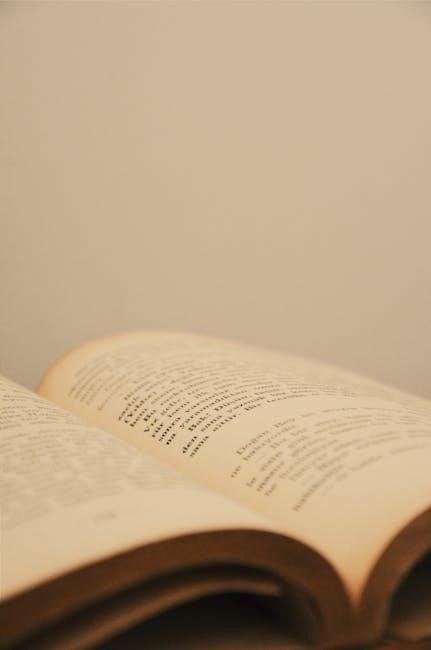
Printer-Specific Solutions
Printer-specific solutions address issues related to particular printer brands, such as HP, Canon, or Epson. These solutions often involve manufacturer-specific troubleshooting steps or driver updates to resolve PDF printing problems effectively.
6.1 HP Printer Troubleshooting
For HP printers, common PDF printing issues can often be resolved by restarting the printer and ensuring the latest firmware is installed. Check for corrupted print drivers by uninstalling and reinstalling them from the HP official website. Use the HP Print and Scan Doctor tool to diagnose and fix printing problems automatically. Additionally, ensure the correct paper size and print settings are selected in the PDF viewer. If issues persist, reset the printer to its default settings or perform a factory reset. Visit the HP support website for model-specific troubleshooting guides and updated drivers. Regular firmware updates can also prevent recurring PDF printing errors.
6.2 Canon Printer Troubleshooting
For Canon printers experiencing PDF printing issues, start by ensuring the printer is properly connected and the print queue is clear of stalled jobs. Restart the printer and computer to reset the connection. Check that the correct printer is selected in the PDF viewer and that the latest Canon drivers are installed from the official Canon website. If text or graphics are missing, verify that the PDF viewer’s print settings match the printer’s capabilities. Use Canon’s PRINT Inkjet/SELPHY app to test printing from a mobile device. If problems persist, reset the printer to factory settings or use Canon’s troubleshooting tool available on their support page. Regular driver updates and ensuring proper paper alignment can also resolve PDF printing errors.
6.3 Epson Printer Troubleshooting
For Epson printers struggling with PDF printing, begin by checking the print queue for pending or errored jobs and clear them. Ensure the printer is connected properly and restart both the printer and computer to refresh the connection. Verify that the correct Epson printer is selected in the PDF viewer. Install the latest Epson drivers from their official website to resolve compatibility issues. Use the Epson Print Utility app to diagnose and fix connectivity problems. If text or images are missing, ensure the PDF file is not corrupted by testing it on another device. Adjust paper settings in the printer dialog to match the PDF’s requirements. Resetting the printer to default settings or using Epson’s firmware update tool can also resolve issues.

Software-Specific Solutions
Ensure your PDF software is regularly updated and compatible with your printer driver. Try alternative PDF viewers like Adobe Acrobat or Foxit Reader. Check print settings and reset defaults as needed.
7.1 Adobe Acrobat Settings and Updates
Adobe Acrobat is a reliable tool for PDF management, but improper settings or outdated versions can cause printing issues. Ensure Acrobat is updated to the latest version, as updates often fix bugs and improve compatibility. Check the print settings within Acrobat to confirm the correct printer is selected and the page range is accurate. Disable any unnecessary annotations or layers that might interfere with printing. If issues persist, reset Acrobat’s preferences or reinstall the software. Additionally, verify that the PDF file is not corrupted by opening it in an alternative viewer like Adobe Reader. Adjusting these settings can resolve many Acrobat-specific printing problems.
7.2 Microsoft Word PDF Printing Solutions
When printing PDFs created from Microsoft Word, issues may arise due to incorrect settings or conflicts. To resolve this, ensure the PDF is saved correctly using Word’s “Save As” feature with the PDF option. Check the print preview to verify the layout matches expectations. If text or images are missing, ensure all fonts are embedded in the PDF settings. Additionally, try printing the PDF using Word’s built-in print feature instead of external viewers. If problems persist, repair or reinstall Microsoft Word to eliminate software-related issues. Resetting Word to its default settings can also resolve conflicts affecting PDF printing. Always ensure the document is properly formatted before conversion.
7.3 Preview App on macOS Troubleshooting
For macOS users, issues with PDF printing in the Preview app often stem from incorrect settings or file corruption. Start by ensuring macOS and Preview are updated to the latest versions. Check the print settings in Preview to confirm the correct paper size, orientation, and print range. If the PDF appears distorted, try resetting Preview’s settings by clearing the app’s cache or reinstalling it. Additionally, verify that the PDF file is not corrupted by opening it on another device or using a different PDF viewer. If problems persist, export the PDF to another format like JPEG and print from a different application. Regularly updating macOS ensures compatibility and resolves printing bugs.

Preventing Future PDF Printing Issues
Regularly update PDF software, use high-quality creation tools, and save files in optimized formats. Avoid corrupted sources and ensure proper printer driver installations to maintain compatibility.
8.1 Regular Software Updates
Regular software updates are essential to prevent PDF printing issues. Ensure your PDF viewer, printer drivers, and operating system are up-to-date, as outdated software can cause compatibility problems. Updates often include bug fixes and improvements that address printing errors. Enable automatic updates for your PDF viewer and printer drivers to maintain optimal performance. Keeping your software current helps avoid issues like distorted content or blank pages when printing PDFs.
8.2 Using High-Quality PDF Creation Tools
Using high-quality PDF creation tools ensures that your PDFs are generated with proper formatting and embedded fonts, reducing printing errors. Reliable tools like Adobe Acrobat or alternative software like Smallpdf or PDFCreator help maintain consistency in PDF structure. Built-in compression settings and font embedding features prevent issues like missing text or distorted graphics. Always opt for tools with high compatibility and regular updates to support various printers. This step minimizes potential printing issues by ensuring the PDF is correctly formatted from the start, avoiding problems during the printing process.
8.3 Saving PDFs in Optimized Formats
Saving PDFs in optimized formats ensures compatibility and consistency when printing. Use tools that allow compression of images, embedding of fonts, and removal of unnecessary data, which can cause printing issues. Opt for standard PDF formats like PDF/A, designed for long-term preservation and reliable printing. Avoid using overly compressed or low-quality settings, as they may lead to distorted text or images. Regularly updating your PDF creation software ensures access to the latest optimization features; By saving PDFs in optimized formats, you minimize the risk of printing errors and ensure your documents look as intended on paper.
Overcome PDF printing challenges by addressing common issues, tweaking settings, and using reliable tools. Consistently resolve problems for smooth, accurate printing experiences.

9.1 Summary of Key Solutions
Addressing PDF printing issues involves diagnosing root causes like corrupted files, outdated drivers, or incorrect settings. Start with basic troubleshooting: restart devices, check ink levels, and verify print settings. Ensure your PDF viewer and printer software are up-to-date. If problems persist, try alternative PDF software or convert the file to another format. For printer-specific issues, consult troubleshooting guides for brands like HP, Canon, or Epson. Regularly updating drivers and using high-quality PDF creation tools can prevent future problems. Experimenting with these solutions systematically can resolve most printing issues effectively. Consistency in maintenance ensures smooth PDF printing experiences.
9.2 Final Tips for Smooth PDF Printing
For seamless PDF printing, always ensure your printer drivers are updated and compatible with your operating system. Regularly clean and maintain your printer to prevent hardware-related issues. Use high-quality PDF creation tools to avoid formatting errors. Optimize PDF files by reducing resolution and embedded fonts when possible. Test print a page before printing large documents to confirm settings. Consider using “Print as Image” mode in your PDF viewer to bypass rendering issues. Finally, save important PDFs in multiple formats as a backup. By following these practices, you can minimize printing hassles and achieve consistent, high-quality results every time.